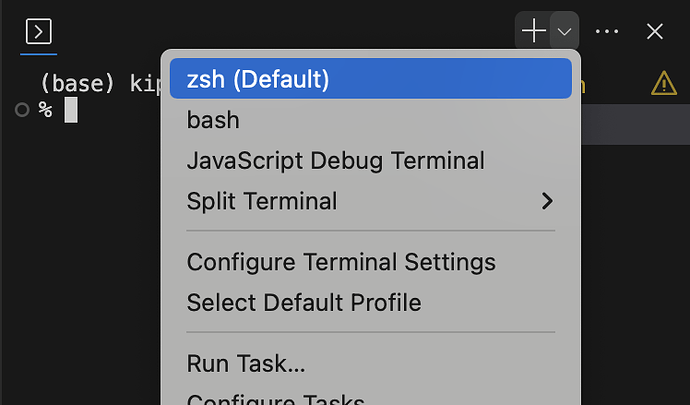Questions and discussion for this lecture live here. Hit Reply below to ask a question.
Some people may find that “conda activate my_env” is not causing any effect.
If that is your case and you have a fresh installation of Anaconda and VS code, open a new terminal in VS code and
- Type “conda init” within the terminal and then hit Enter.
- Close the terminal and open a new one.
This is permanent, you only need to do it once and you will be able to use conda normally from within VS code.
The Terminal pane in VS Code is opening with the following message:
The default interactive shell is now zsh.
To update your account to use zsh, please run `chsh -s /bin/zsh`.
For more details, please visit https://support.apple.com/kb/HT208050.
When I run the suggested command, it asks for my user password. I enter the password, hit enter and it says “no changes made”.
It leaves me with the same command prompt as before which doesn’t match Sean’s prompt format in the video:
I see:
(base) Kipps-MacBook-Air:Test kipp$
instead of:
(base) kipp@Kipps-MacBook-Air test %
When I opened Terminal for the first time directly (instead of via VS Code), it showed me the same message. I ran the suggested command and it was successful, my command prompt is now matching the format of Sean’s. (I think this means it switched from bash to zsh)
I have since closed and reopened VS Code but I still get the message in the Terminal pane and the prompt is still the old (bash) one, apparently not using the zsh interactive shell.
I don’t know whether it will present any issues down the line but thinking better safe than sorry.
If you know how to get Terminal within VS Code to switch to zsh I would be grateful for any tips ![]()
Hi,
To confirm which shell is being used in your integrated terminal, you can execute the following command in your terminal, echo $0. Hopefully you will get something along the lines of /bin/zsh returned. Can you do this and report back?
Hi @Sean, thank you for your reply, and for producing this course.
echo $0 returned /bin/bash but after clicking around some more I found this drop-down menu (screenshot attached) which allowed me to pick zsh. Curiously Visual Studio Code was already showing zsh as default in the drop-down, yet still loading bash. Since picking zsh in that drop-down, all new terminals panes within VSC are opening with zsh so looks like problem solved.
I had a problem with Windows/VSC Terminal defaulting to PowerShell and not recognising ‘conda’. The following steps let me switch to cmd.exe in VSC
Press Ctrl + Shift + P to show all commands.
Type terminal in the displayed text box to filter the list.
Select Terminal: Select Default Shell.
You will be prompted to Select your preferred terminal shell.
Select Command Prompt (cmd.exe)
conda then worked fine in the VSC terminal